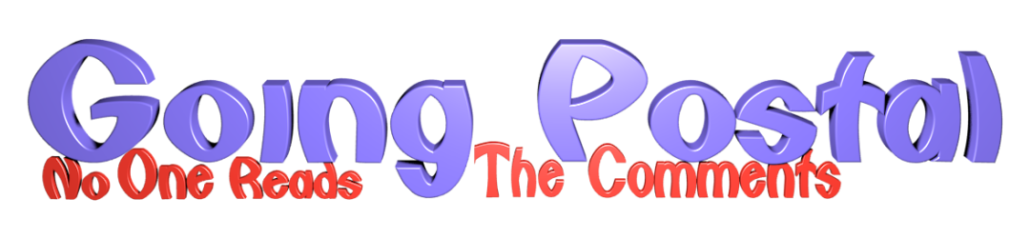Most of us will have a Tellybox, possibly several. I suspect a lot though will be paying through the nose for combinations of a TV package from Sky, Virgin, or other provider, add on Netflix, Amazon Prime and some others like NOW TV. All of this, if you have a Broadband, Phone and TV package costs, quite often £120 a month or thereabouts. Start adding on say Prime Time and Netflix like so many do, it adds up to a lot of money. Each year this goes up, though a sensible discussion can bring their price down.
So, here is how to cut these costs, albeit there will be times when something you specifically want to watch may not be available, so I would suggest try these first, then if you can get by with these solutions, drop your ISP package down to just Broadband only. If the ISP wants to charge too much, shop around, you can get a broadband package for around £30 a month, but make sure it is a decent one. Broadband only packages are available in most areas, though costs and quality can vary.
Freeview
This first option is free. It is called Freeview. It is a combination of 95% of the nations favourite TV shows, with 70+ channels, loads of “On-Demand” stuff and it is free. The channels I can receive here are: (List of Freeview Channels). You can get Freeview either because it is already installed in your Smart TV, or receive via internet (Wi-Fi or plug an ethernet cable from your router to the tellybox. If you do not have a Smart TV, you can buy a Freeview box, which can cost between £27 and £126 if you want to record. You need to have either an aerial, satellite dish or internet connected to your telly though. If you have a smart TV pre-loaded with Freeview, no doubt you have already tuned it in, but seldom watch via this method as your TV package is easier to use.
FreeSat
This option has a set-up cost, but, same as Freeview, no onward costs. FreeSat provides slightly more, but pretty much the same channels as Freeview. The channels are here. It requires a satellite dish, if you have one already, then a Freesat engineer will use that, which will keep installation costs down. I am told you can just plug the cables into the dish yourself, but I ain’t climbing ladders.
A few years ago I paid around £400 to have a satellite dish installed then cabled all around the house into 6 different rooms. FreeSat, unless inbuilt into a Smart TV, will also require a box to operate the channels and if you pay a bit more, will do recording. An installation cost, (and if not already built in, a Humax box will be required which are around £129) but then that is it, no more charges.
As it happens, because I have Smart TV’s in the rooms I like to have a telly in, I have both FreeSat and Freeview. So, what do I not get with these that I used to watch? Well only 2 channels really, Eurosport 1 and 2 (quite often the Snooker is only available on these) and the Sky 1 and 2 channel, of which I only really watched Stargate. I would suggest looking at what you can receive with either of the above options and see what you do not have, then read on to see how to receive these for free.
Amazon Firestick/Firebox/Cube
Rule one: if using these do not to sign up for paid content like Amazon Prime, NOW TV, Netflix, or their films. You will need an Amazon account and during set-up of this you will need to add an e-mail account and a credit card. No monies are paid though if you do not start using Amazon prime, which as you will see later, is not needed.
In my main room I have an Amazon Firebox, they are not easy to find in the UK these days, so you may need E-Bay to order from elsewhere. The difference between a Firebox and Firestick is that with the Firebox, whilst it can work very well with Wi-Fi, if your Wi-Fi is not the great, a Firebox has an ethernet port.
The cube is new and from what I can see is everything a Firebox or Firestick is, plus it has Alexa, so I shall not be getting one, and you can link it to your sound bar if you have one.
If going for the Firestick, Argos are doing them pretty cheap at the moment Argos Firestick. This is the better one, 4K Ultra HD with buttons for volume. The cheaper ones at £27 do not have the volume buttons.
The installation of Amazon is the same for whichever type you have. If your telly has a HDMI port then great, simply plug the power into the Firestick and put the HDMI end into your telly. If you do not have an HDMI cable you can search for “How to Connect an Amazon Fire TV Stick to an Older TV without a HDMI port” and there will be various options where your firestick connects to a box that will have the cables or connections your old telly has. You will need to buy something that connects them, but these are all cheap.
Remember, when prompted to set up your Amazon account do not select a “Prime Subscription”.
Once Amazon is installed, you have all the channels you get with FreeSat and Freeview. So, the Firestick you purchased is a one-off cost. Just avoid the Prime, NOW TV or Netflix subscription options.
For ITV, Channel 4, My5, you will need to login (just once), simply follow the instructions using your laptop or phone. All are free. BBC I-Player will also be there and again you need to login (just once) but I guess you need to be paying the Telly tax for this, so I never use it, but then again I need need it.
KODI and ADD-ONS
Once you Amazon Firestick or box/cube has been set-up, you are now ready to add Kodi. Kodi is a free and open-source media player software application. It is perfectly legal and contains no content.
The instructions are not onerous, just take your time and follow each step:
How to Install Kodi on Amazon FireStick
The first step is to install “Downloader”, on the recent installation of Amazon I have down, it should already be there, search “All Applications”, if not, the instructions to download this app is step one in the link above.
Kodi version 19.1 Matrix is now available. Must update mine. I follow the usual rule of never installing a version ending in point zero! I am told 19.1 has the minor bugs from version 19.0 resolved.
Top Tip: I think this is an Amazon bug, but when you install Kodi you change the developer settings to turn something called ADB setting on. Later, during the installation process you may find you are stuck and there is an error massage about this. Just click back to setting and change ADB setting back to on. Then use the remote to go back to where you were to carry on.
Once it is all installed, only takes minutes then: Top Tip: restart your Firestick.
ADD-ONS:
Whilst Kodi itself is 100% legal, as are the Add-ons, the content the Add-Ons provide may be copyrighted and I of course do not advocate breaking any laws. So Top Tip: Install a VPN, I recommend NordVPN, their pricing is in the link and is currently £2-44p for a month for a 2-year contract. You may have a favourite already installed. There is no requirement to have a VPN though to make all of this work. There are several VPN’s on the market and no doubt many puffins will be using them, so any advice on best to use will be welcome.
Add-ons are basically engines that find that TV program or film or live TV program for you. They are pretty much all free. Some are called “Debris” engines, they need a monthly subscription, so I do not use these. I strongly recommend downloading at least 3 or 4 of them. In this way, if what you want to watch is not available on one of them, it may well be available on another, though can never be guaranteed.
I use wirelesshack to decide which Add-On to download, they do a monthly “Best Working Kodi Addon List”. It does change, so worthwhile going back every few months to see if anything new is getting highly rated.
The ones I use and recommend are:
The Crew (best one, also contains IPTV, to get channels such as Sky Sports)
Exodus Redux (Not in the top 20 anymore, but still works fine)
Spend some time installing these, bit of a pain with a Firestick using the remote to type. With the Firebox and Cube, there is a port to plug a keyboard in, which makes it much quicker). Either way though, follow the steps, take your time and it will be worth it.
Once all are installed, have a restart again. Then select the big blue Kodi icon. On the left hand side there are several options, you only need the one called “Add-Ons”. then on the right hand side you will see “The oath” and the others to select.
“The Crew” I use for TV programs and films and once you go into it there is an option called IPTV. (Internet Protocol Television), or basically telly over the internet. When you select this option there are other options including those for “LIVE CHANNELS”. If for example you selected “LIVE CHANNELS DL”. When you scroll down this you will see for example BT Sports 1, 2 and 3, Eurosport 1 and 2 are there, which my friend uses to watch the snooker, as Eurosport is not available on FreeSat, Freeview or Amazon. Also, there are options for all Sky Sports channels including Football, Golf, Cricket, Main Event etc. As it happens, my friend tells me the 2nd Test, England v India is currently showing as I write this.
Now, please remember that these streaming sites are often taken down and will not be available, sometimes never again, but usually they start working a few hours or a day or two later. Also, if not on one Add-On, try another. Check out the other “LIVE CHANNEL” options, stuff from all over the world. I am told by my friend that they once watched Snooker on Eurosport with the German commentary, as the UK link was down.
Top Tip: When you select an option, it may take several seconds, say up to 20 seconds, before it loads. If it is not there after about 30 seconds, the link is down. The more you use the Kodi box, the quicker it seems to get though.
All the four Add-Ons above work the same in terms of TV programs (not live) and Films. Simply select an Add-On, then for a TV program select “TV Shows”, then you can search via types, genre etc, I just use the bottom option called “Search”, click new search and type what you are looking for. A search happens looking for “Providers”. A Provider is the source that has the program. Not all these sources will work, so for any one film or program, if it does not start, click back, and select the next provider. Once it does find the program, then this will typically give a list, so select the one you want to watch. This will then give a list of Seasons (if applicable), then it will list all the episodes in that season for you to select.
Remember, if the Add-On you are using does not find a link, back out then use another Add-On. I am seldom disappointed that none of the Add-ons have what I am looking for.
Searching for Movies is the same, just start off with Movies, though this time I generally look at the option for new movies. I note the 2021 movie “The Suicide Squad”, sequel to the 2016 “Suicide Squad” one is not yet available, but as there is a placeholder for it, I expect it to be there shortly.
Top Tip: When using your Kodi remote, if you are watching something and want to stop and watch something else, stop the program first by clicking the main inner circular button, then the outer circle at the bottom to go down, then click stop. If you do not do this, your box will try and play this plus whatever else you are trying to watch, at the same time. For films and TV programs, this action will also give you the pause button.
My friend says he has found a few “exotic and specialist” sites. Once you have installed your Add-ons, and go into Kodi and on the left hand side select “Add-Ons”. Then use the remote to move to the top and select “Install from Repository”, select “All repositories” and then scroll down to “Video add ons”, you may well see in a very long list something like “Cumination” and “Ghost something or other” and something to do with white cream, obviously I have not checked but felt it worth noting on the odd chance that someone is interested. I do like to be thorough.
I say to you, try the Firestick out with the add-ons, see if you can get along with Freeview or FreeSat. If you can get it all or nearly all, bin the full ISP package, go for broadband only.
Have fun.
© Phil the ex test manager 2021